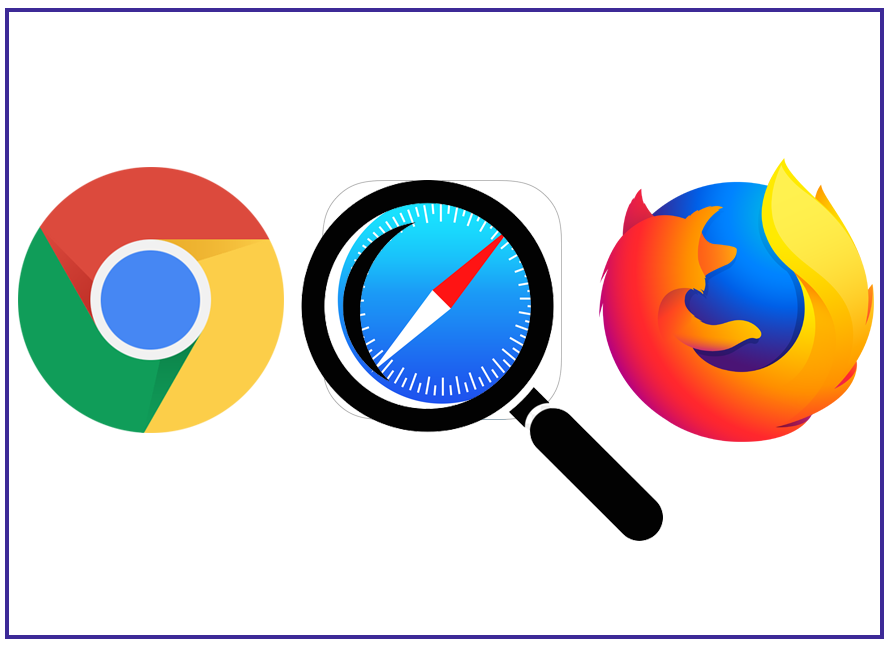Parental Control
The children are our future. Wranga lets parents control screen time, track real time location, manage apps and many more on child's devices.

The children are our future. Wranga lets parents control screen time, track real time location, manage apps and many more on child's devices.
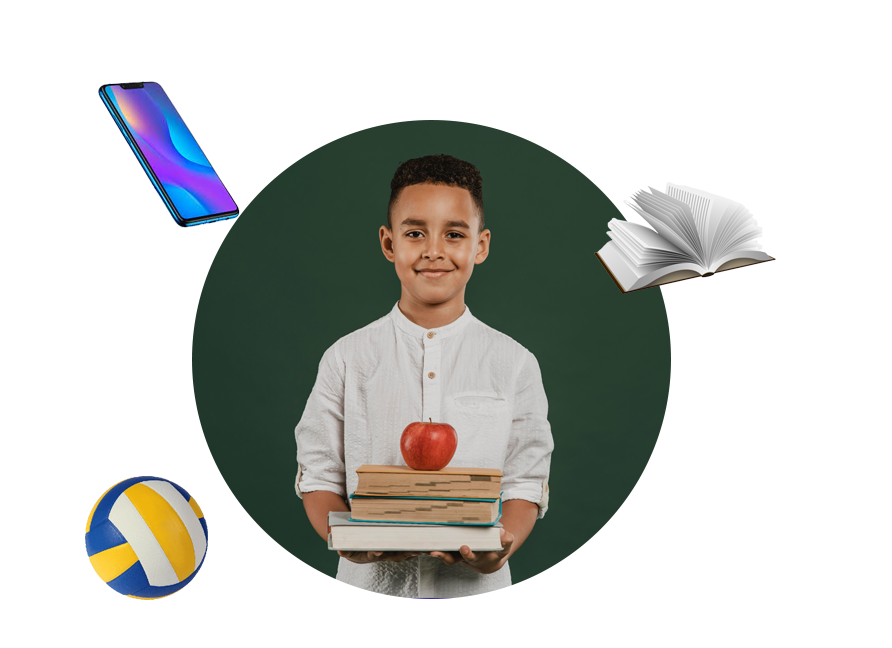
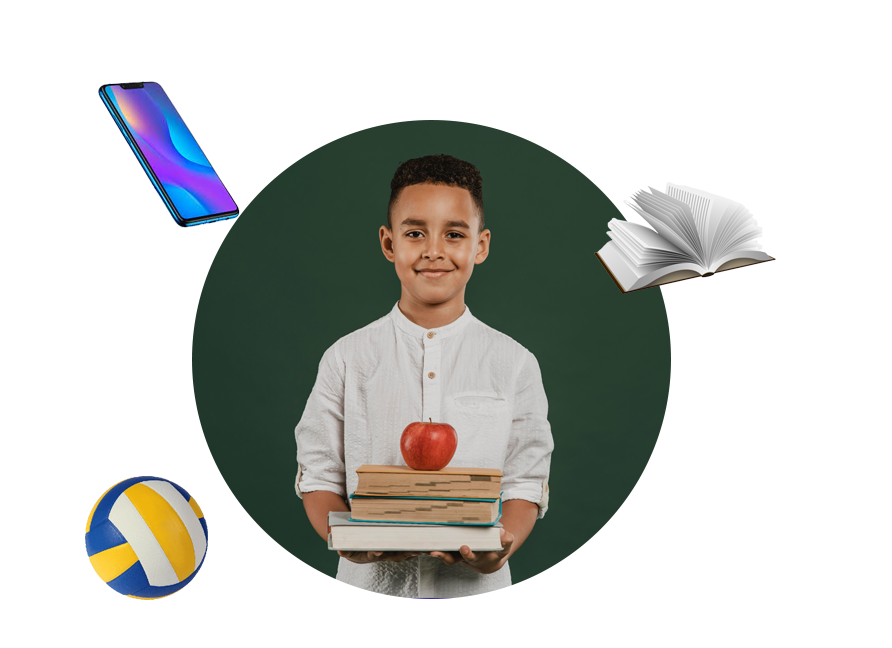
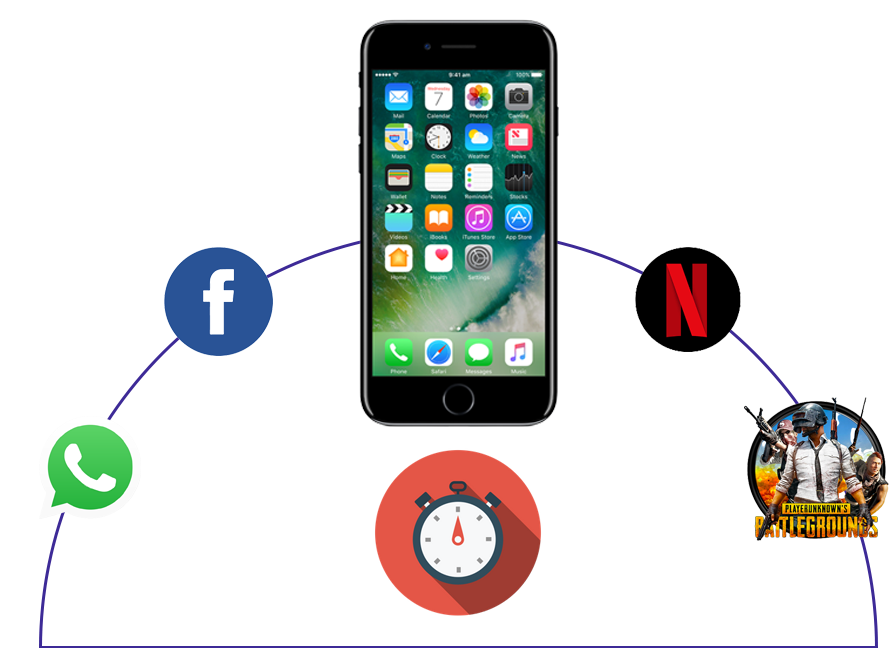
There are methods to ensure healthy screen time for different age groups, limiting in-app purchases, controlling access to the content your child views, monitoring your child's activities, and maintaining family privacy. The real challenge appears to be determining how to locate and activate those features.
There are dedicated parental controls on Android and iOS apps designed to help parents in ensuring their child’s digital safety.
For Android phone users: Google's Family Link app, which is available for free in the Android app store, allows you to set a daily time limit as well as a "bedtime" period when your child is not allowed to use the device. If your child requires more time, they can send a text message to your phone.
For iPhone users: To use Apple's parental controls, go to your child's phone's settings menu. You can then set daily time limits for gaming, entertainment, and social media apps, just like Google's Family Link app. The child can send more time requests to your phone once more.
For Android phone users: The Android operating system makes it easier for parents to set up multiple user accounts on a single device, such as a smartphone.
This allows you to share the phone with a child while restricting the child's use of the device. You can still create an account, log in to it on your child's phone, and manage it from your own iOS or Android device if your child has a phone.
Users of iPhones: Even with the new iOS 12 changes, sharing an Apple phone with your 8-year-old isn't as easy as sharing an Android device. Because you can't switch between accounts without logging in and out of iCloud, having your own device makes things much easier.
To begin, go to your phone's Screen Time settings and add your children to your "family." If neither of them has an iCloud account, the phone will guide you through the setup process.
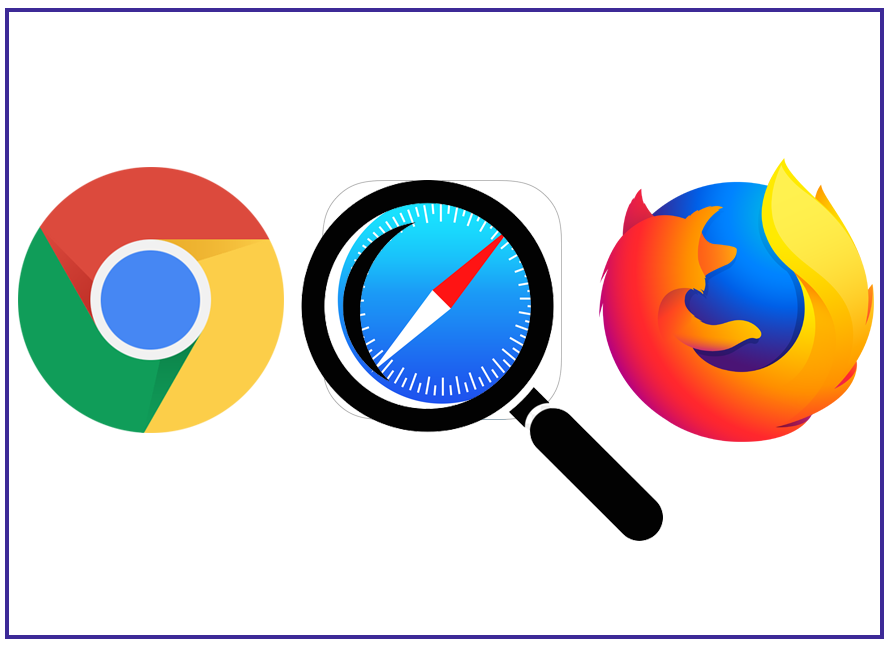
Wranga provides digital parenting advice so that parents mentor their child’s digital consumption rather than monitor it. Limiting adult content with technology works best when combined with conversations about your values about love, sexuality, and relationships.